HubSpot - SIP Calling Controller Install Guide
Install the SIP Calling Controller app to make calls via your HubSpot account.
Install from HubSpot - Navigate to the app store and search for SIP Calling Controller.
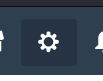
- Navigate to your HubSpot account and go to the settings page.
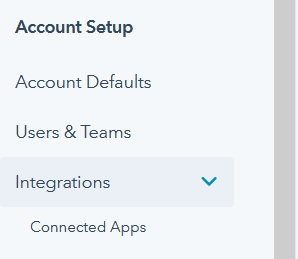
- Scroll down to Connected Apps.
- Click the visit App Store button.
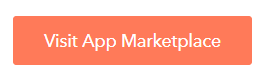
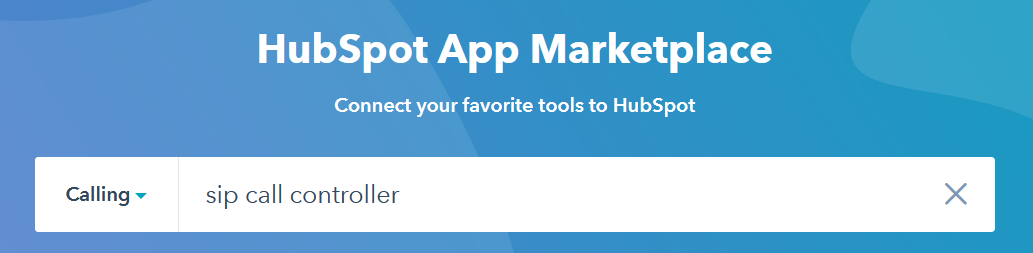
- Select categories and find Sales > Calling
Connecting SIP Calling Controller to your HubSpot account
Your installation process will navigate you to a HubSpot page where it may request you to select an account to use, if you hold more than 1 account. Select an account and continue.
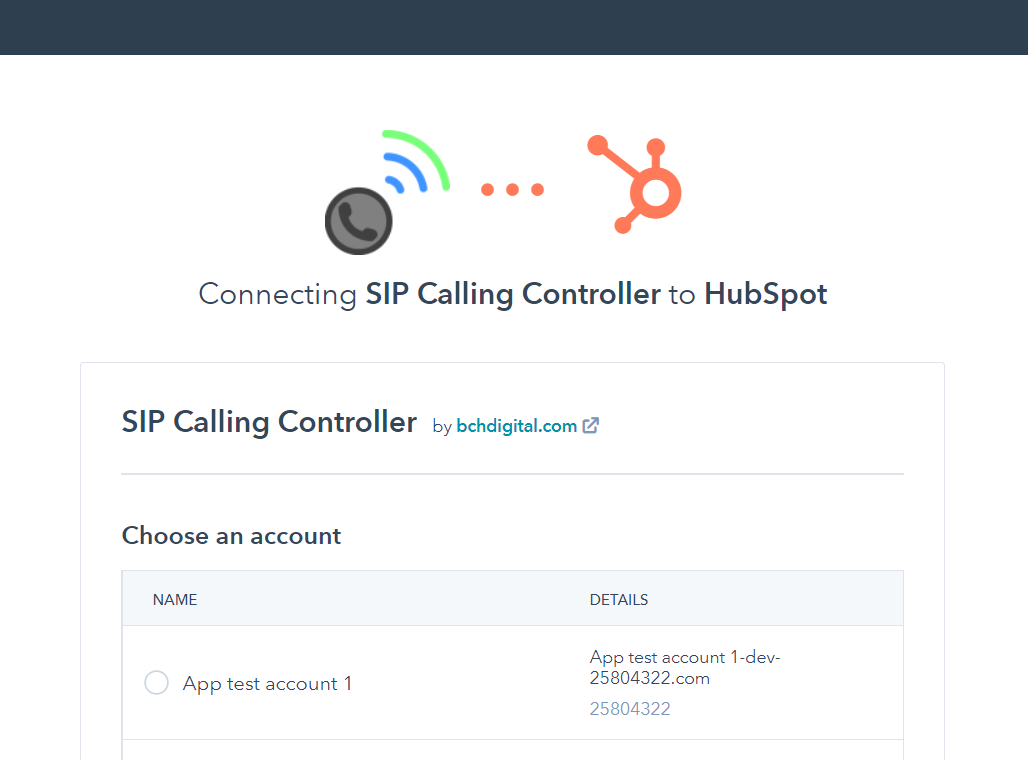
HubSpot Permission Request
Your installation process will navigate you to a HubSpot page where it may request the user to accept permission to a list of required permissions. These may vary and will request any new permissions needed in future. Please accept and continue.
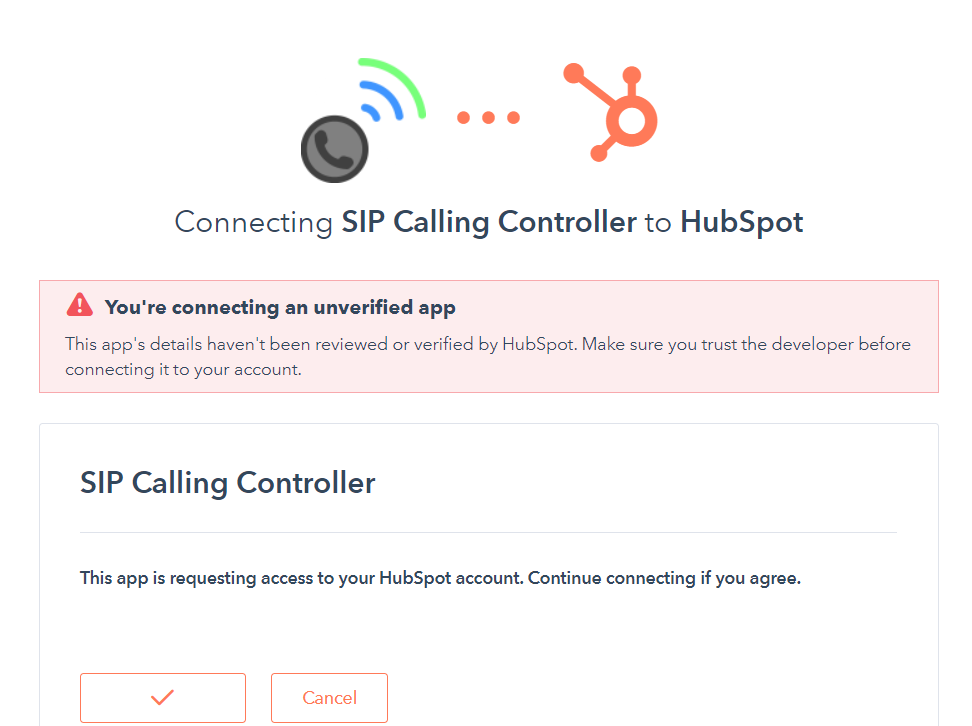
Successful Install
If your install was successful, you will see the following message.
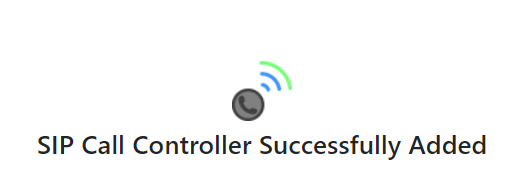
Failed Install
If something goes wrong with the install, you may see a message like this.
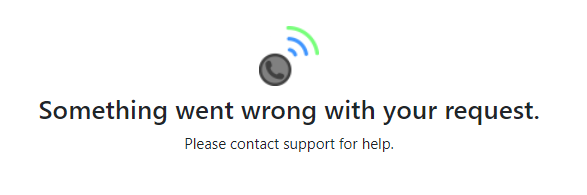
Please try again from the start or contact Support for assistance setting up.
Invalid Setup
HubSpot will use your email from your HubSpot account to match it with a Pay Phone user. The setup will fail with this message if more than 1 user has the same email.
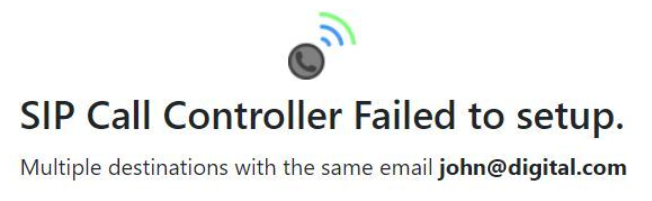
Please correct and try again from the start or contact Support for assistance setting up.
Using the HubSpot SIP Calling Controller
If your installation was successful you are now ready to make a call, providing you were already setup to make SIP calls via the PBX platform.
Configure HubSpot to make a calls via the SIP Calling Controller as the default option.
Navigate to a contact within your HubSpot account and find the phone icon.
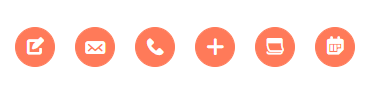
Click the phone icon and make sure the SIP Calling Controller is ticked as the default calling app.
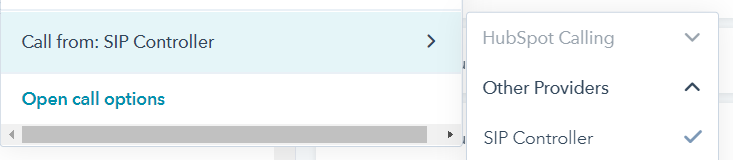
Click Call to start the call.
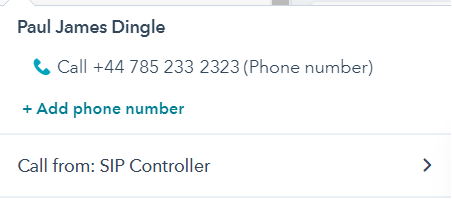
HubSpot will then contact the SIP Calling Controller and request a call showing its status in a popup window shown here.
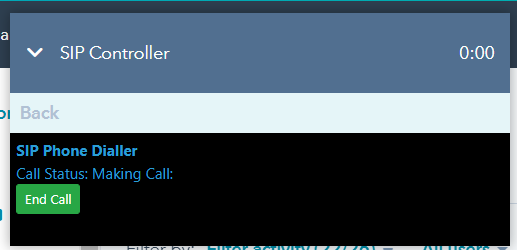
The call should come through to you and once answered dial out to the dialled number.

