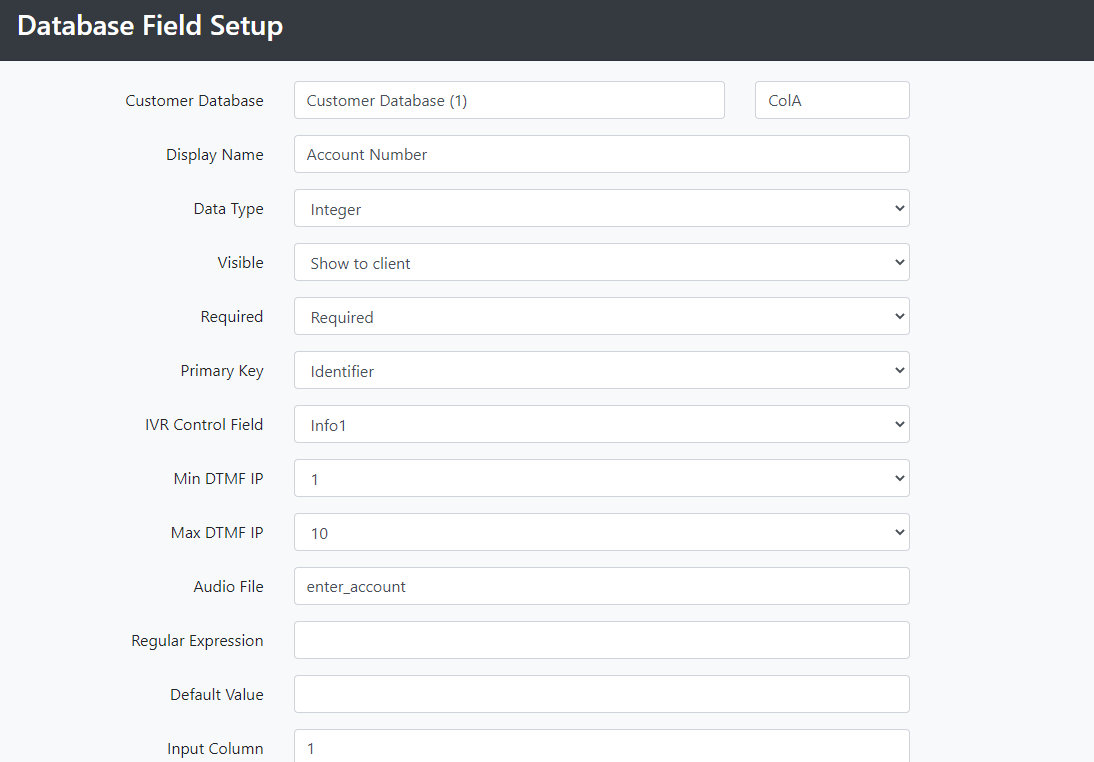Create a Customer Records database
1. To the service
After logging in, go to Card Payment Processing and then Admin Tools
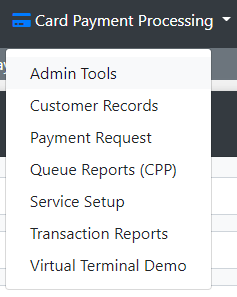
Then click on Customers

2. Create a database ID
Make sure that ‘Add New Database’ is selected from the dropdown list. You can then add the description, for example ‘Test Database’ and press the ‘Add New Database’ button. Your new database will be added to the dropdown list and the number shown in brackets beside it is the database ID. Unless you are using the Unite service, there's no need to complete the sections for Domain, SMS and Email.
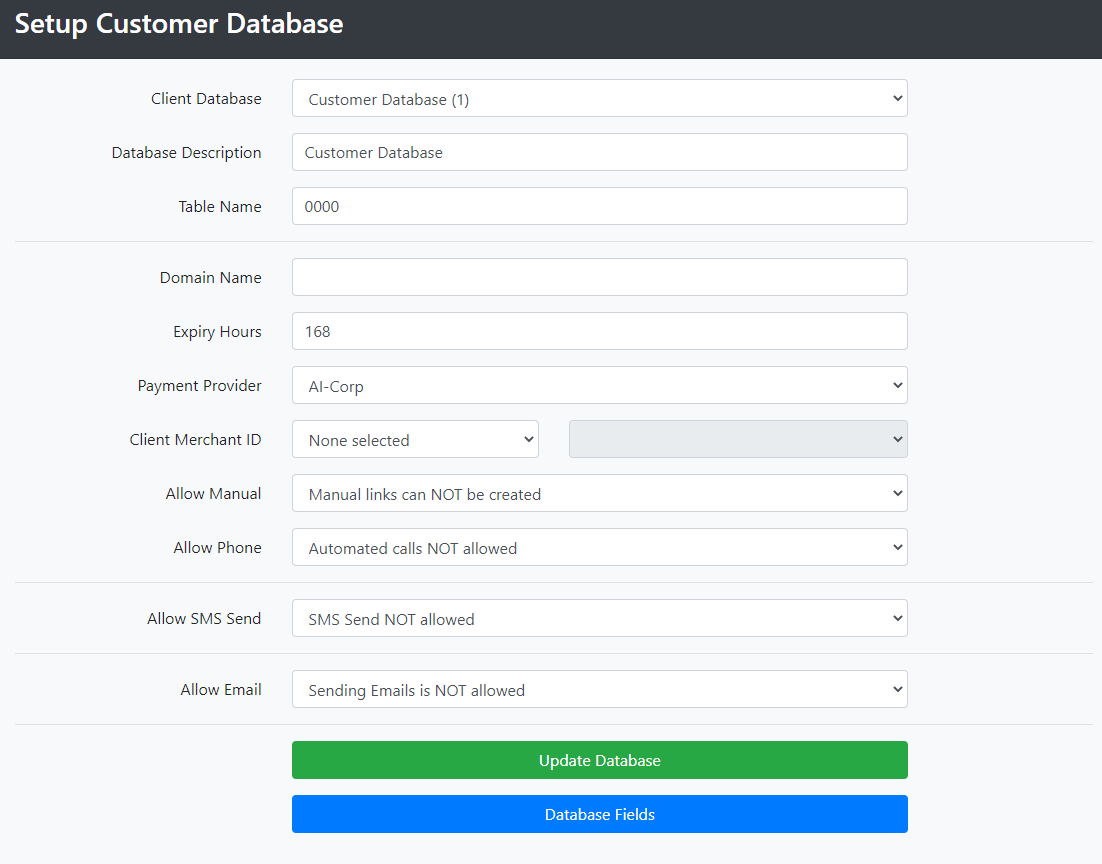
3. Setting up the database
To set up how you would like the database to behave select Database Fields at the bottom of the Customer Database setup. You will then be taken to the ‘Database Column Setup’ page
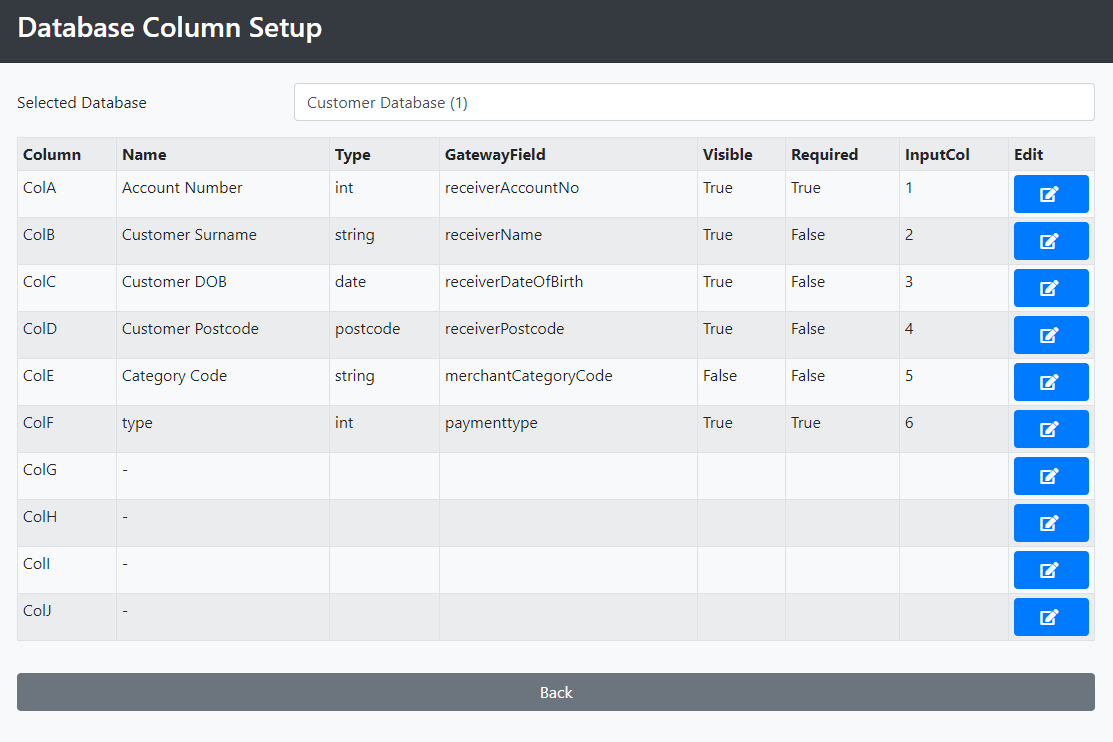
Here you can select the database you want to set up from the dropdown list called ‘Select Database’.
To set up a column select Edit on the row you want to change. You can then set up how you would like this column to behave using the fields on this page.