Configuring Pay-By-Link
Before the Pay-By-Link service will operate you must configure a Customer Database and define the input fields required to store your customers details.
You can have up to 10 different input fields, which can be used for both your own reference and for mapping to the Payment Service Provider payment page. A minimum of one field is required, but to reduce the amount of data a customer needs to enter to complete a transaction and to assist reconciling payments once they have been received we recommend using as many as possible.
In most cases our support team will create your initial customer database, and will happily make changes as and when required, but if you do wish to manage your own database then you can do so via the Management Portal by selecting Card Payment Processing > Admin Tools and then Customers.
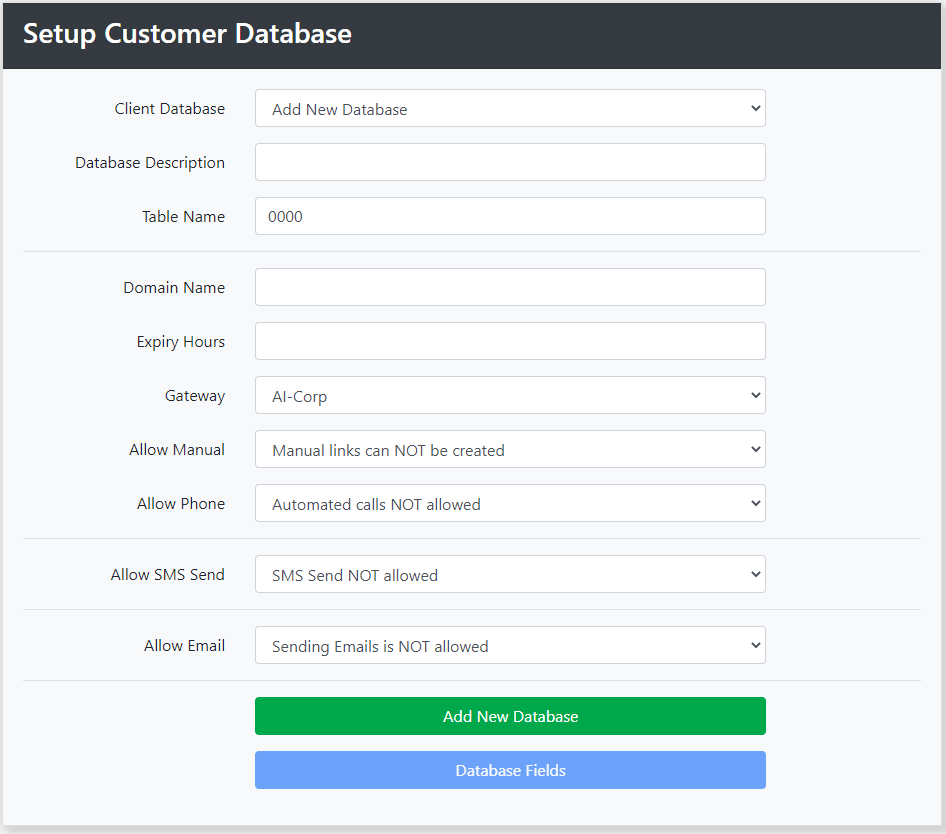
Field Name | Description |
Database Description | You can configure multiple database if you have different categories of clients and the fields or payment details are different. However in most cases one database is all thats required and can just be called Customers |
Table Name | Leave this as 0000, unless you plan to store more than 50,000 customer records, in which contact the support team for further information |
Domain Name | This is the domain used in the Payment Link, should be https://pay.tstats.co |
Expiry Hours | We recommend that you apply an expiry time after which period the link is no longer valid, by default its 168 (one week) |
Gateway | Defines PSP provider and the payment page used to process the customers payment. |
Allow Manual | Allows you to create a manual Payment Link that can be copied and pasted into Emails or any other Media used to contact your customers. |
Allow Phone | This is for future development and has no effect at this time. |
Allow SMS Send | Allows you to Send an SMS message directly to your customer containing the payment request URL link. |
Originator | This defines who the message comes from, it can be up to 12 characters but must not contain spaces. We recommend you use your main telephone contact number. |
SMS Template | The body of text sent in the SMS, which is limited to 160 characters. It must contain [URL] which allows the system to merge the link into the message, and optional you can include [VALUE] to include the transaction value. E.G. To complete your transaction with XYZ Ltd of £ [VALUE], please click [URL] to be redirect to our secure payment site. |
Allow Email | This is for future development and has no effect at this time. |
Once all the details have been completed click "Add New Database".
Configuring Database Fields
Once the database has been created you can configure the input fields required for each customer record, select "Database Fields" to view the empty setup:
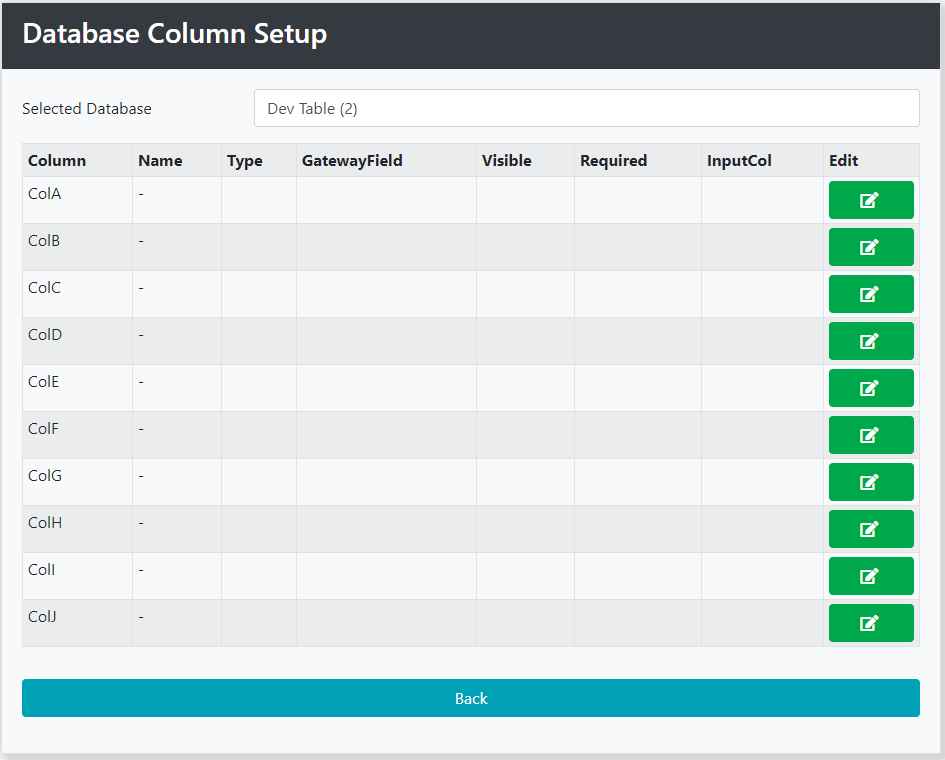
Each database can have up to 10 input fields for storing information such as :
- Customer Name
- Address
- Contact Number
- Email Address
- Account Reference No
- Account Balance
And in the case of clients conforming to the MCC 6012 payment regulations should include as a minimum
- Account ID
- Date of Birth
- First Line of Address
- Post Code
Additionally it can also include Hidden Fields and default values that can be passed to the Payment Service Provider in each transaction for additional functionality.
Each field can be Added or Updated by selecting Edit :
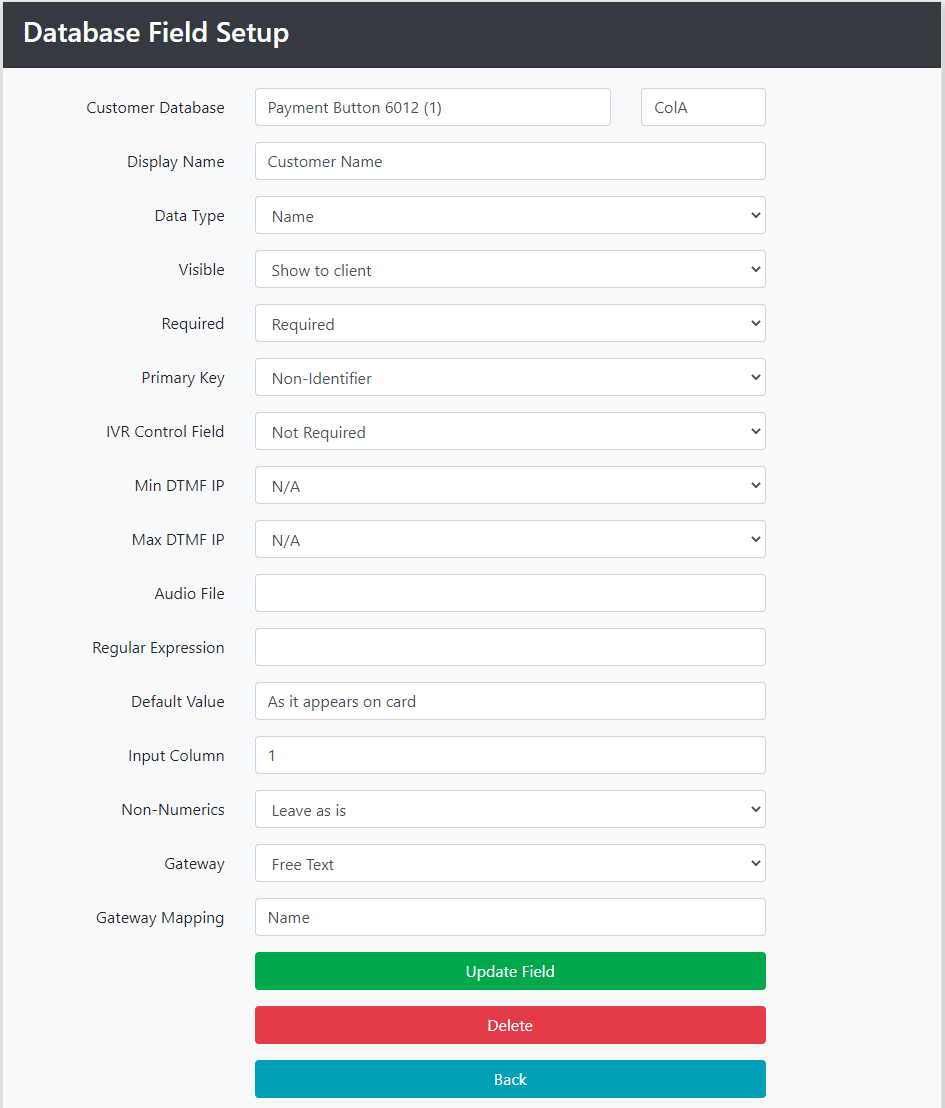
A lot of the fields are either advanced options or not applicable to the Unite service, we recommend that you just configure the following fields in the first instance:
Field Parameter | Description |
Display Name | Used to populate the field label on the customer input screen. |
Data Type | Choose the type of data being stored, select from String, Number, Date etc. |
Visible | Can be used in conjunction with default value to pass variables to the gateway during each transaction. |
Required | When selected ensures that the field is completed for each customer. |
Primary Key | Used for fields that are unique, .i.e customer IDs, ensuring that only one record can be created. |
IVR Control Field | Not required for Unite |
Min & Max DTMF | Not required for Unite |
Audio File | Not required for Unite |
Regular Expression | Used to pattern match input data to maintain integrity of database, e.g. Date formats, Value formats & Postcodes |
Default Value | Automatically inserts this value in the database if not overwritten during input. |
Input Column | Controls the order in which fields are displayed on the Add Customer form |
Non-Numerics | If applied the system will only pass the numeric parts of the data to the gateway. |
Gateway & Mapping | Defines which field the data is mapped to in the Payment Service Providers API. |

