Using Pay-By-Link
Pay-By-Link allows you to create unique payment transaction links for your customers, which can be sent to them via Email, SMS, or any other of your social media channels.
It’s ideal for those customers who want to keep their customers data secure by ensuring that staff cannot access any secure data, and is an ideal step towards ensuring your compliance of the PCI-DSS payment processing regulations.
In addition, it’s also a quick and secure method of allowing your customers to make payments to you when it’s convenient for them to do so, rather than tying up your customer service agents who can be dealing with new customers.
Before you can use the service to generate Payment Links for your customers the database must be configured by the support team, we recommend you allow us to make any changes but you can view the available options here
To create and find existing customer records in order to generate Payment requests login to the management portal and select Card Payment Processing > Payment Request
Adding a New Customer
Select New Customer from the menu:
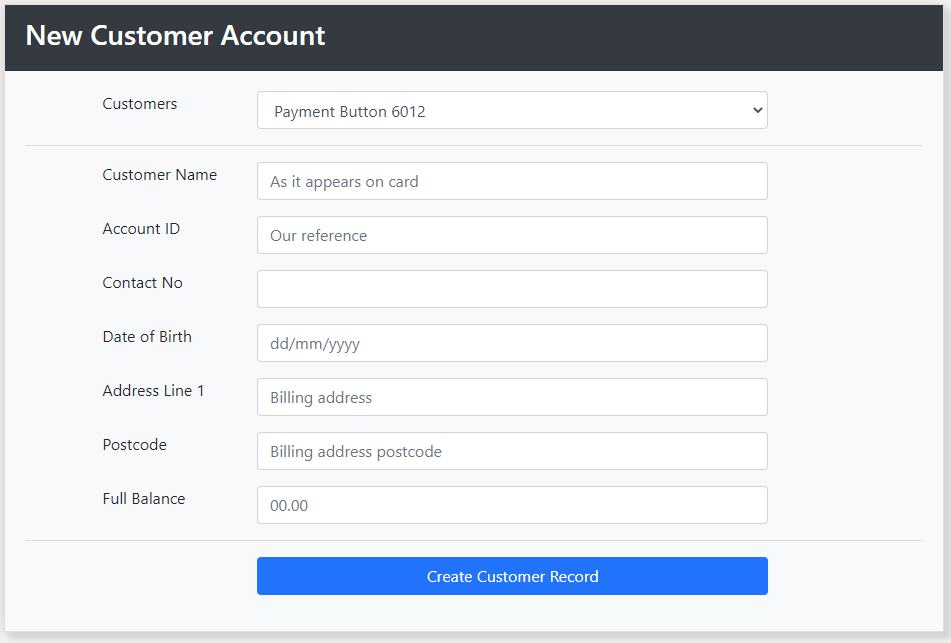
The exact layout and data required will differ from what is shown, but will generally contain information about your customer including an account ID of some description, the contact details and anything else that ensures you can reconcile payments received.
Existing Customers
You search for existing records by selecting Find Customer
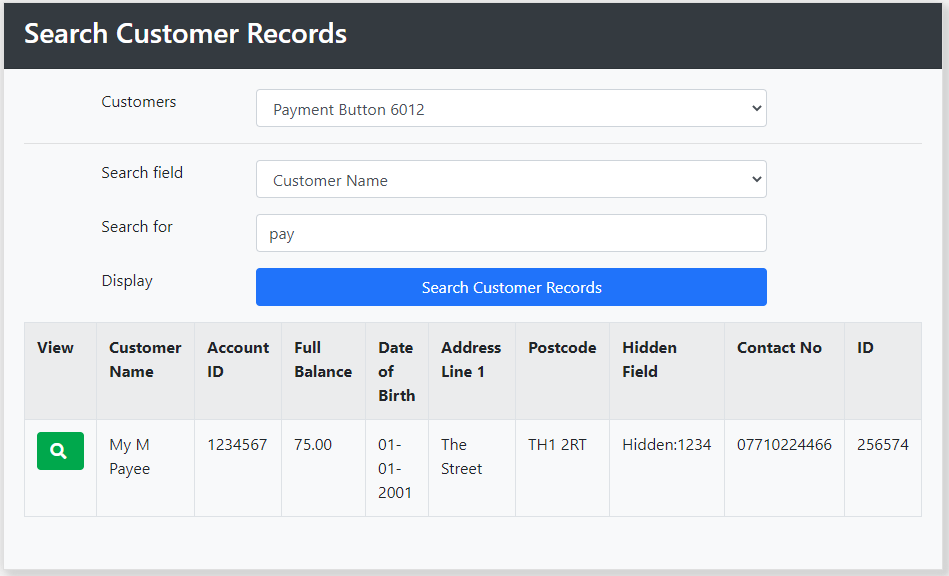
If you are using multiple databases will need to select the correct customer database first, you can then search for any text in any of the database fields.
The search term only needs to be part of the whole text, so searching an address with "the" will return all records with the as part of the address.
All matching rows are displayed and can then be selected to create a payment or edit using the View button.
Payment Requests
When a new customer is added or selected from the search page you redirected to the Customer Record page:
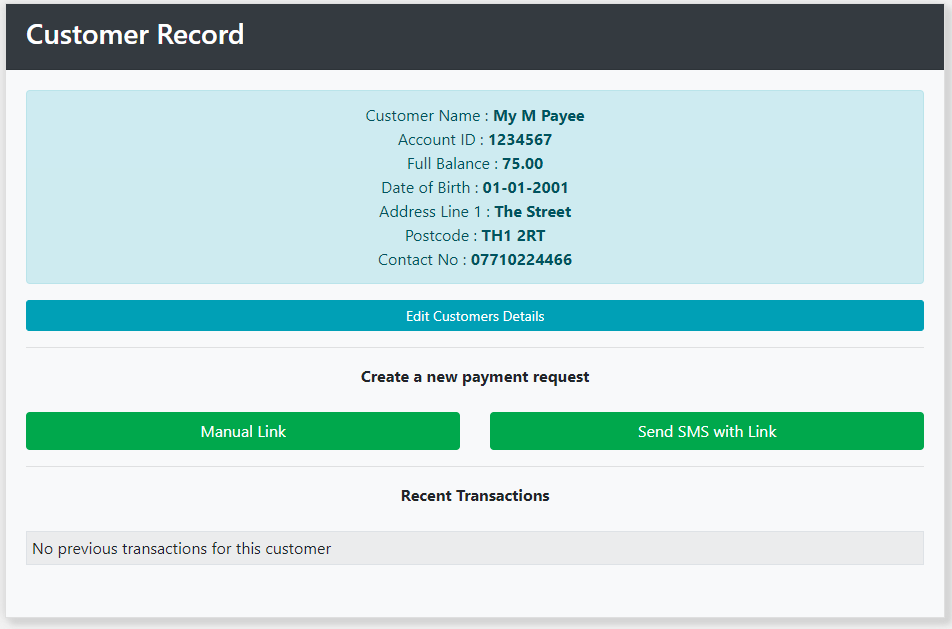
You can now create a Payment Link for this client which can be emailed or sent as a Text message to the customer.
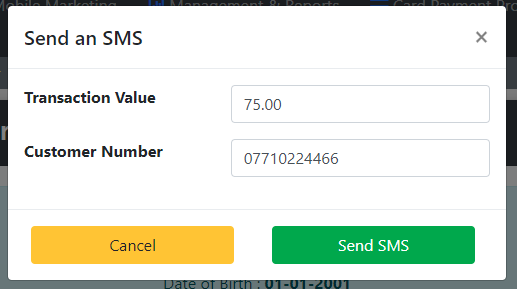
If the customers record contains a contact number or a value, the system will populate the fields with the values, otherwise you can manually enter the transaction value and customer number.
Once you click Send SMS, a message will be sent and the recent transactions table is populated:

The status updates as the SMS message is delivered, the link is clicked and then ultimately as the payment is processed the transaction result will be displayed as Authorised or Declined.
If you want to send the link via another channel select the Manual button:
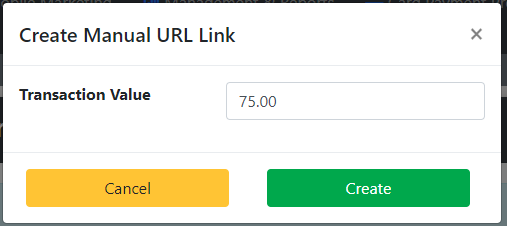
For these types of links you just need to enter the transaction value and then click Create to generate the URL:

This can then be copied from the web page and pasted into the email to the customer.

