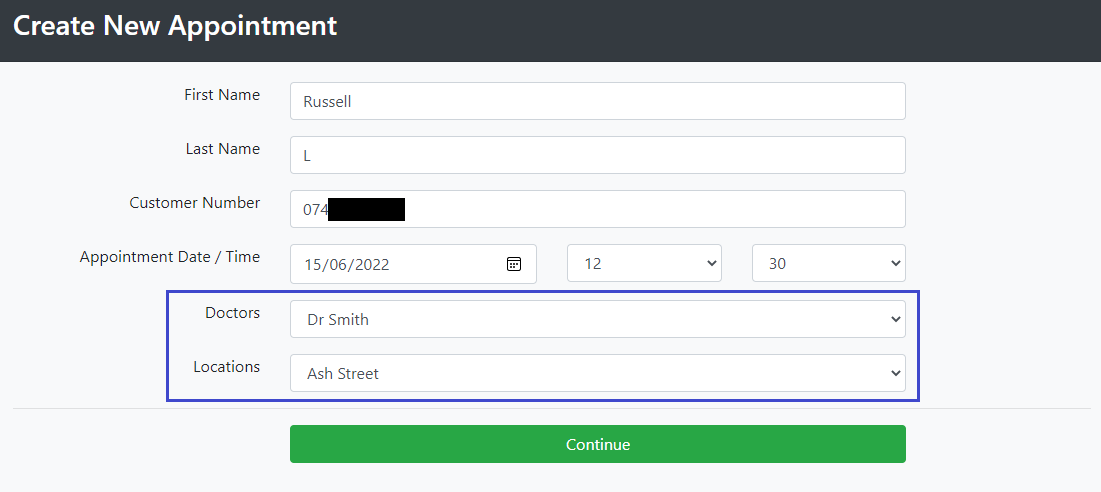Adding Mail Merge menu items
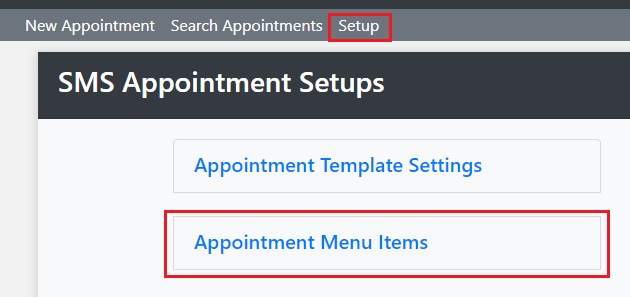
Click Add New, give it a name then click Save.

Click Settings

Click Add New

You will now have a list of these items when creating a new appointment
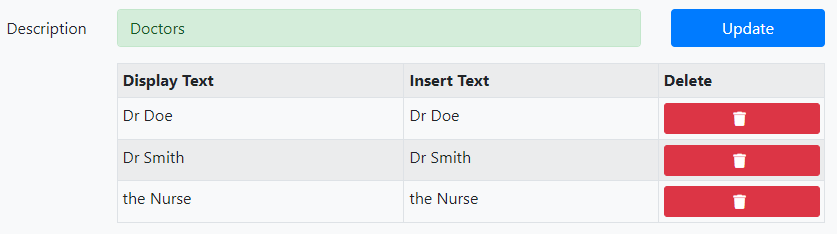
Now when creating the Initial and Reminder messages the fields will show
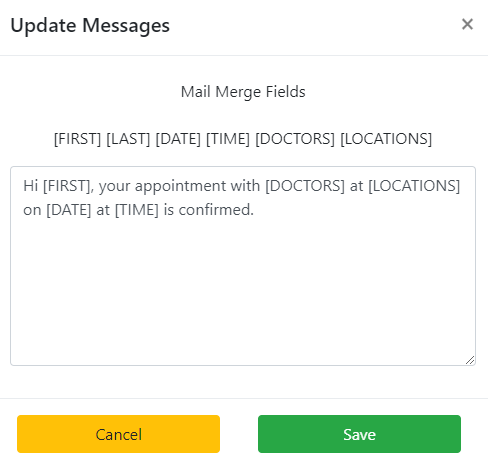
And when creating a new appointment you now get the Mail Merge menu items