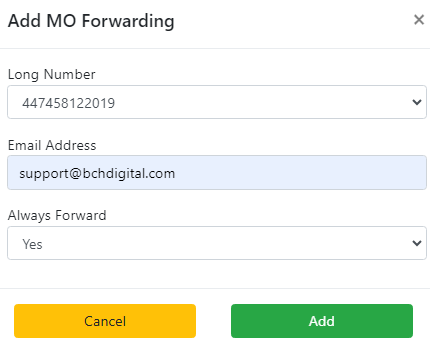Email to SMS
As the name suggests 'Email To SMS' allows you to send SMS messages direct from your email account. In addition to sending text messages, you can also receive replies (SMS to Email) from customers.
Sending a Text Message
From your standard email client compose a new email with the following settings:
To Field
To send an SMS to an individual mobile send the email to
<mobile>@sms.telecomstats.co.uk.
Example single mobile submissions:
- 07123456789@sms.telecomstats.co.uk
- 447123456789@sms.telecomstats.co.uk
To send an SMS to multiple mobiles, a group needs to be created on the portal. The email should then be sent to G<GroupID>@sms.telecomstats.co.uk.
Example group submission
- G1000@sms.telecomstats.co.uk.
From field
This is used to identify you so that we can send from your account. Within the portal settings you can specify either an entire domain or a single email address.
Subject
If the setup linked to the domain or email address specifies a passcode, this must be included in the subject for authentication. If this is not supplied, or is supplied incorrectly (the passcode is case sensitive), the SMS will not be sent.
If the only parameter you wish to specify is the passcode, then the subject can simply be the passcode.
Alternatively, a list of parameters can be supplied. Please note that if these differ from the defaults set in the portal, the subject parameters will override the portal settings.
The following parameters can be supplied:
Parameter Name | Description |
sender | This is the number or text that will be shown as the sender of the message. It can be a maximum of 11 characters long for alphanumeric or 16 characters if it is numeric. This can also be set to “dynamic” if you wish to support replies. |
passcode | This is the passcode specified in the portal settings to authenticate emails from your domain/email address. |
delivery | Set this to “on” or “off” to specify if a delivery report email is required. |
Body
The text sent within the body will be used for the SMS up to the point of any start of footer marker specified in your portal settings.
If the text’s length is 160 characters or less, it will be sent as a single SMS. If it is over 160 characters, it will be sent as a multi-part message. This is reassembled at the recipient’s mobile into one long message, but sent as chunks of up to 153 characters.
Portal settings
You can configure users via the 'Management Portal' web application
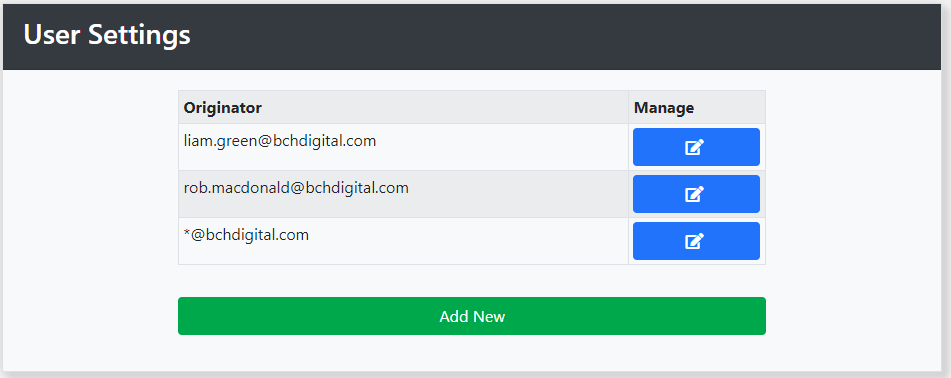
'Email Address' can be configured for individuals in your organisation. Alternatively, all users can be permitted to use the service by including * as a wildcard.
Each user can be configured with individual settings:
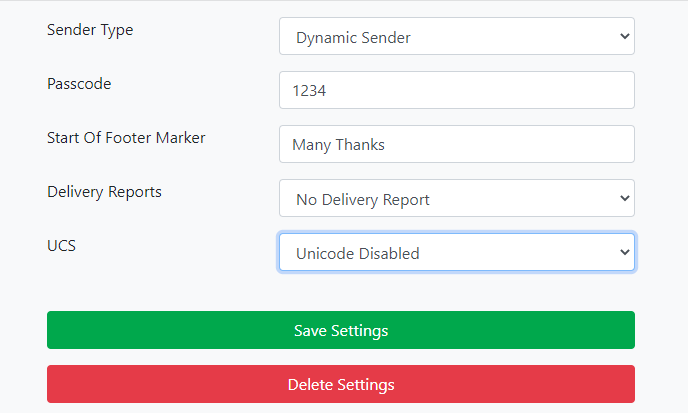
Sender
To support replies 'Sender Type' must be set as “dynamic”. This will use the long number assigned to your account. (If you do not have one and wish to support replies then contact our support team.) Replies will be routed back to the email address which most recently triggered an SMS to the mobile.
If you are not using a dynamic sender, set this to be alphanumeric (up to a maximum of 11 characters long) or a number (up to 16 digits long).
Passcode
For extra security, an alphanumeric passcode up to 10 characters long can be specified. When this is specified, it must be provided in the subject of the email correctly (the passcode is case sensitive) for the email to be processed and for an SMS to be sent.
Start of footer marker
If a generic footer is added to your emails, you can set some text to mark the beginning of this. Any content from this point onwards will be ignored so that SMS messages are not wasted. Ensure this marker is not something that is likely to appear in the message in order to avoid cutting off part of it.
Delivery reports
Enables or disables email delivery reports.
Delivery receipts will come from sms_system@sms.telecomstats.co.uk. These will be sent back to the address that sent the email and which triggered the SMS.
Success Example
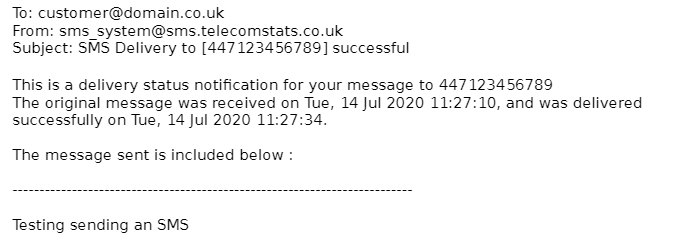
Failed Example
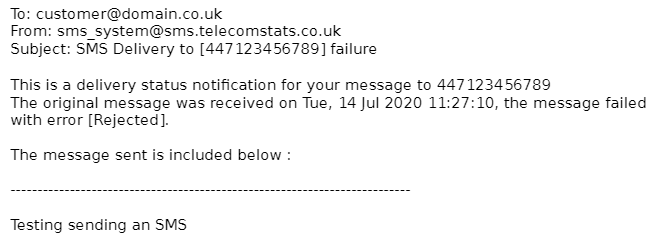
Reply Messages
If using a dynamic sender, the person who received the SMS can send a reply. When this happens, the reply will be emailed back to the address that last triggered an SMS to the mobile number.
The 'from' field, the address that was originally emailed to, will allow you to send another SMS back in reply. Note that if a passcode is set, this will need to be entered into the subject again for authentication.
If the recipient was a group member, his or her contact name will be supplied in the subject in brackets.
An example reply:
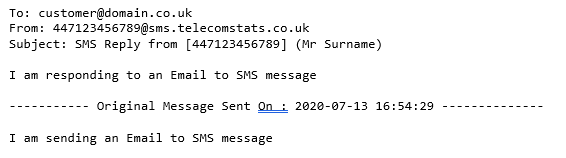
Inbound messages
If a message is sent to a long number, but no corresponding email can be found which triggered it, the message will be treated as an inbound message. This will be sent to the last email address which triggered an SMS using your long number.
An example inbound message:
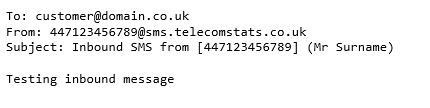
MO Forwarding (SMS 2 Email)
To configure specific messages to long numbers to be always sent to a specific email address you can use the MO Forwarding settings in the sub menu.
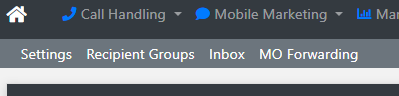
Choose the long number from the dropdown and which email address to send the messages to.