Wallboards
Wallboards can be configured to display a Snap Shot of the PBX environment, with a host of options available to choose from.
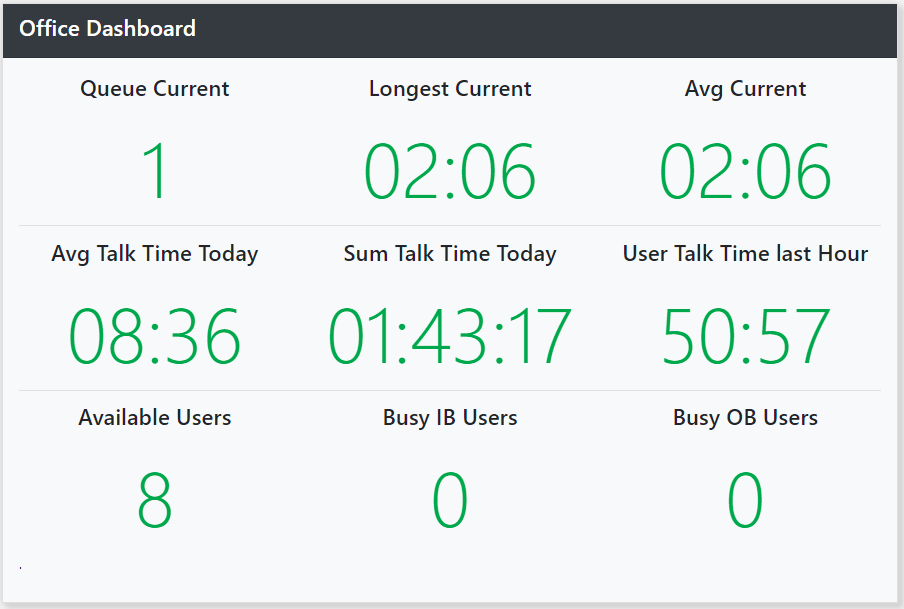
To Configure and View your Wallboards navigate to Management & Reports > PBX Report Suite > Wallboards
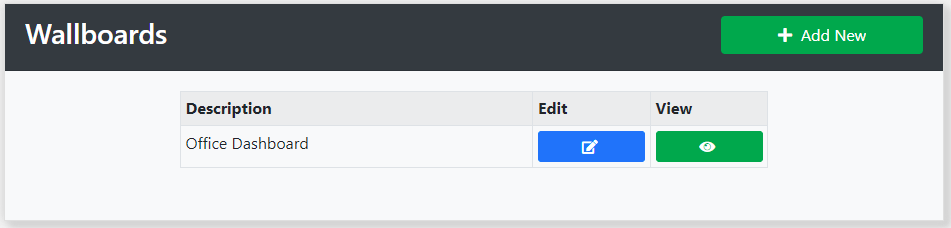
Select Edit to configure the data displayed in each section of the board:
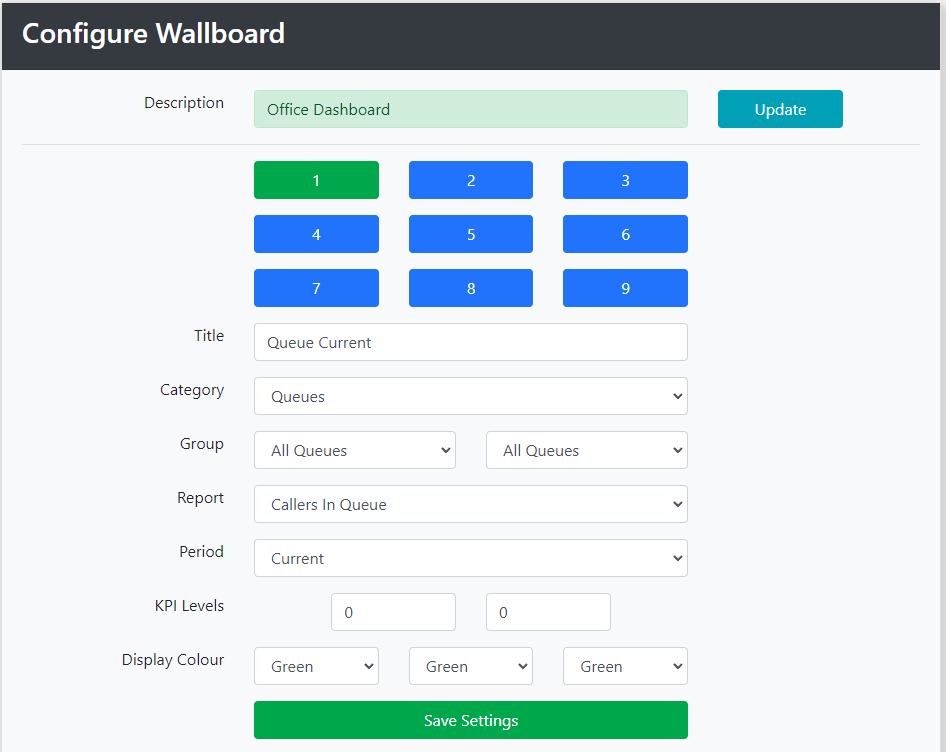
Description: Is used as the page title in the wallboard view.
Select the section you wish to change from the panel of buttons and then configure each as necessary:
Title: This short description can be displayed above each Section
Category: Select the main report type from
- Inbound Calls
- Inbound Mins
- Outbound Calls
- Users Talk Time
- Queues
- Users
- Voicemails
Groups: You can report on all Numbers, Users, Queues etc, select a Subset of the items using a Reporting Group, or one specific item.
Reports. Depending on the category selected, reports include options such as; Total Calls, Average Durations, Busy Agents, Callers in Queue, Longest Waiting Caller, Average Wait Times and so on.
Period: Select from either Today, Last Hour or Current for live report options
KPI Levels: You can determine Upper and Lower values which determine the Display Colour to use in each of the sections.

In this example if the value is less than 10, the section forecolour is Green, above 20 Red and between 10 and 20 amber.

