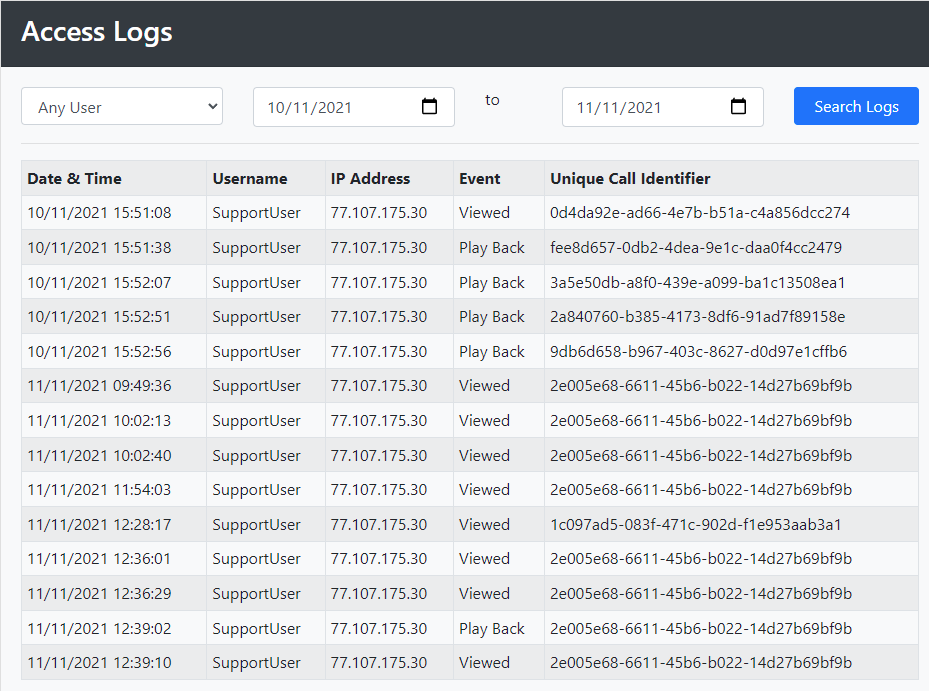Call Recording Playback Guide
Call Recordings
All of BCH's live call services can be recorded if required, and recordings can be stored on our cloud storage service for up to seven years. Before configuring any services with call recording please check with the ICO to ensure you are acting within the current GDPR regulations.
Accessing your recordings is available via the Call Handling option within the Management Portal menu.
Access Levels
The first user to access the call recording application is automatically granted "Admin" rights, which allows them to manage the access rights of other users.
A Standard User, only has access to search and playback recordings, with the option to download call recordings if granted by an Admin in the Users section.

An Admin user, has full access to all facilities, including the ability to change other users to Admin Users.
Search, Playback and Download
There are two Search options available, Customer Search and the Advanced Search
Customer Search
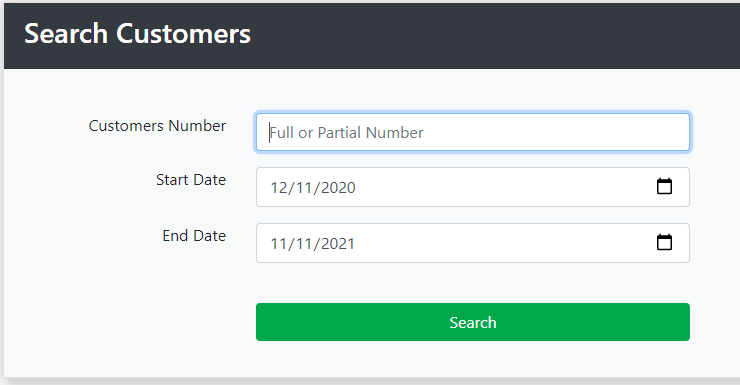
You can enter the customers number in full, or the last few digits of their number, to avoid the differences in network CLI formats we received, often numbers are received starting +447, 00447 or 07
The date can be expanded to any time with the same year, and within your call recording storage period.
Advanced Search
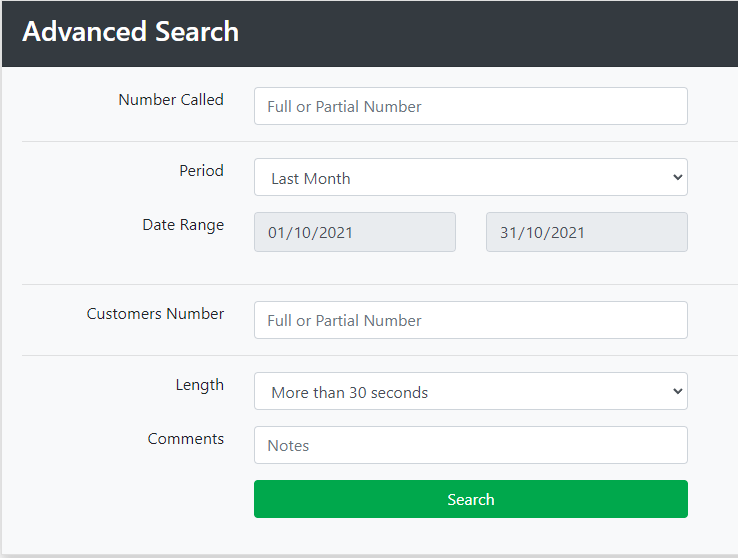
The Advanced search provides further options to filter results, including the number the customer dialled, the call date period and any additional Metadata previously added to the call recording record.
Search Results
The first 1000 call records matching your search are displayed
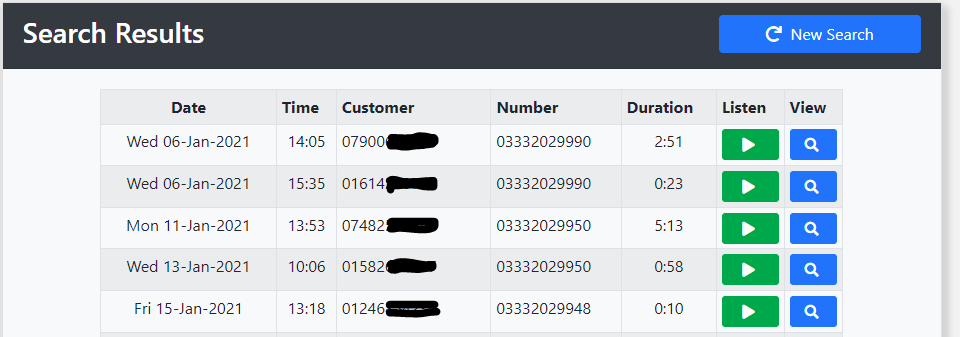
Recordings can be played directly from this page or select View to show any additional Call Information stored, Download options or add any additional Metadata.
Download
To download Call Recordings this must be enabled by an Admin in the User Settings. When you search for a call recording to download it you can either do it individually or by bulk.
Individually
Click on the View button
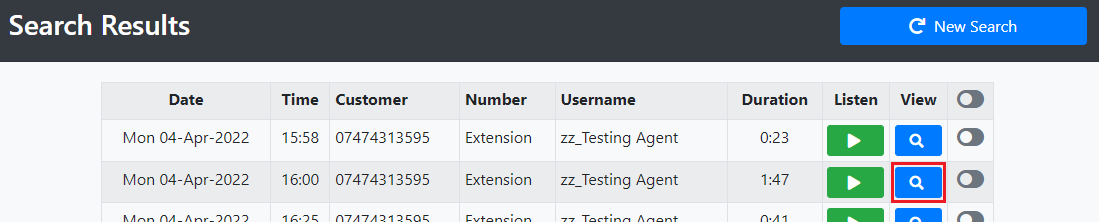
Click Download

Bulk
Toggle all the rows that you want downloading. You can also toggle all from the top column
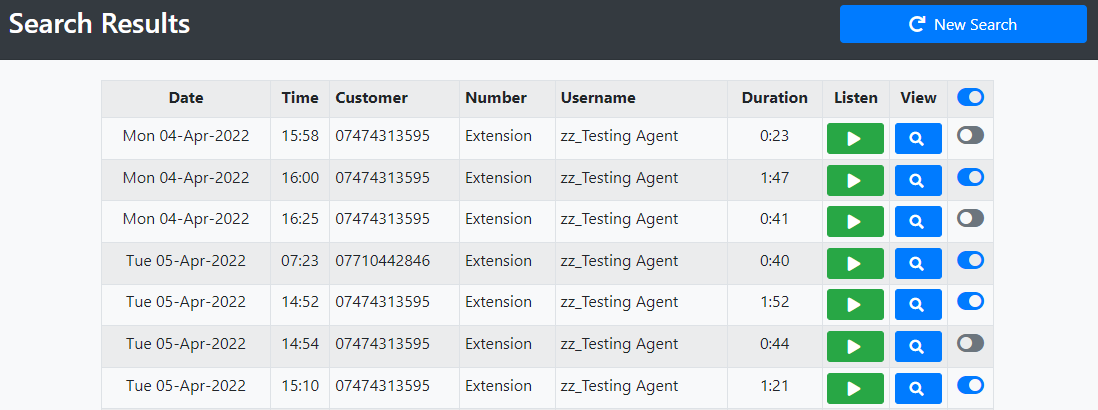
Now click the Download button at the bottom of the page

Metadata
Optional Metadata can be added to all call recording records, to provide additional manual information to aid the management and further call searches.
Up to five additional pieces of data can be stored against each record, and the format of that data can be one either
- String (Text) that can be entered by the user.
- Number
- Date Stamp
- Check Box: Enabling a toggle between Yes/No, True/False.
- List: Select a string or number from a predefined list.
- Stars: Similar to List but displayed as Rating Stars in the Search Results
Any combination of Metadata can be configured, which can then be entered from the Call Details Page
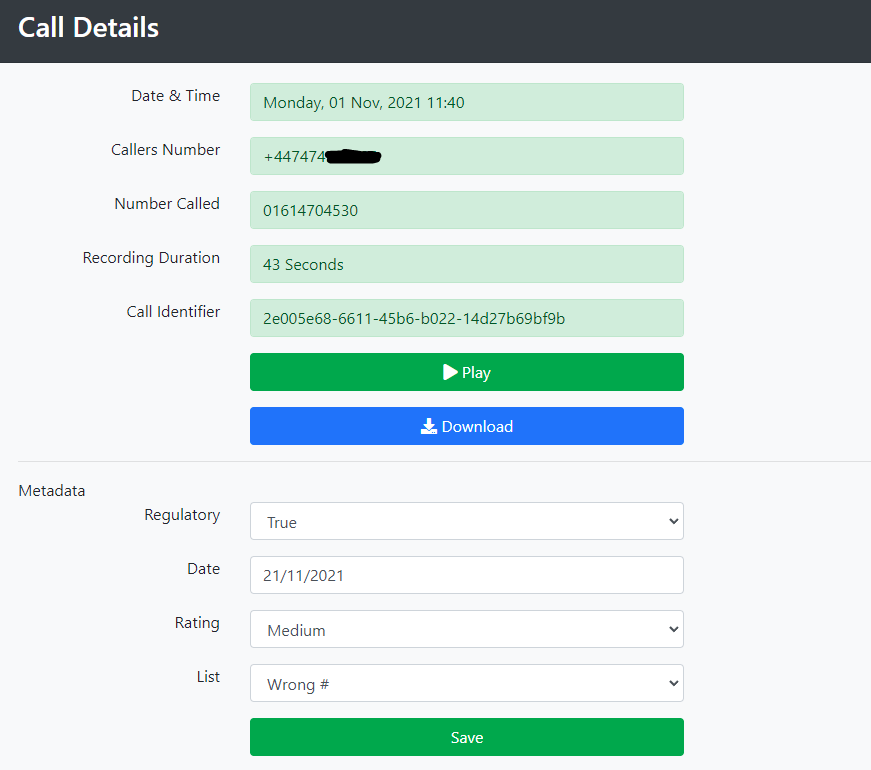
Any additional Metadata is then displayed in the Search Results

In the case of Check Boxes and Star columns, these can also be directly updated from the search page.
Access Reports
Each time a call recordings is played back or download an access log is created, and Admin Users have the ability to view and search those records ensuring compliance officers can maintain records on monitoring regulatory and any un-authorised access.