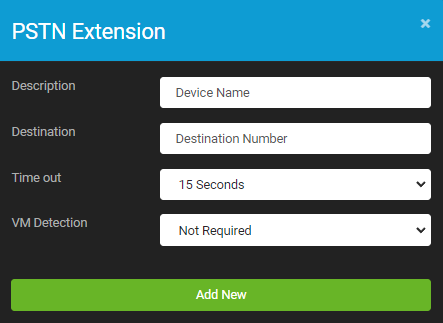User Extensions
Each Payment Phone user can configure up to 9 extensions to make and receive calls from, allowing users to work from multiple devices.. Typically these devices may include:
- BCH Softphone on a Laptop or Workstation
- A physical SIP Handset
- Mobile Number
- Landline Number
- 3rd Party SIP Mobile Apps
Once created the user can then divert calls to the device they are currently working from.
To view all your extensions select Call Divert from the PPUser Web App
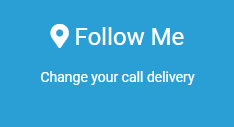
You are presented with the list of current extensions
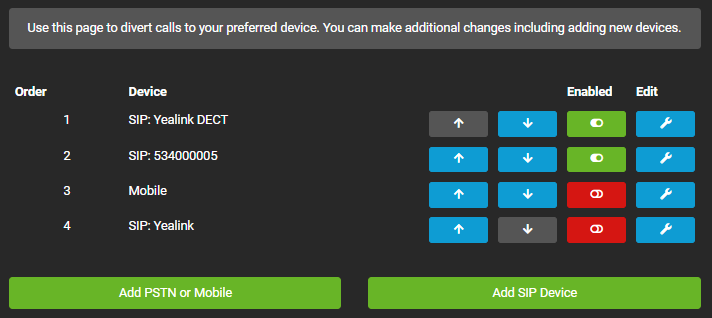
The dial order can be moved up or down depending on how you want the system to try and deliver your calls, for example Try your Handset first, then in un-answered after a few seconds move onto your Mobile. If you know you're aren't going to be at your desk for a while, you can disable the extension and then re-enabled on your return.
Click edit to view the settings for each extension, which includes how long the system should try each extension before moving on.
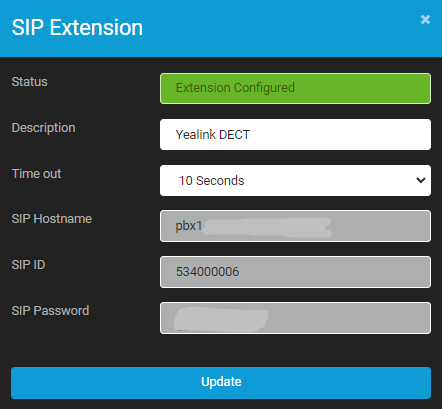
Adding a New SIP Extension
Click App SIP Device to create a new extension:
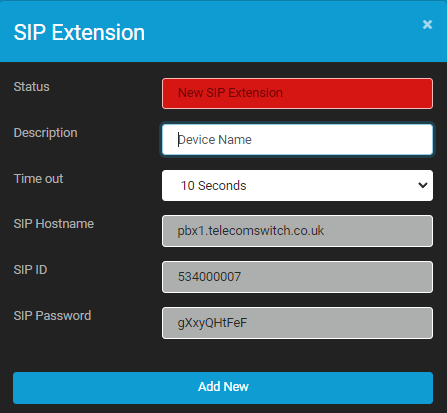
If you are using the BCH Payment Phone, then you do not need to worry about the Hostname, SIP ID & Password, but when configuring 3rd Party applications or Handsets these will be needed to configure the device to the BCH network.
Adding a New PSTN Device
To route calls to either a mobile or landline line, you only need to provide the number to be used and a description of the device