Creating a conference
Click on Conferences in the sub menu

Click on Add+ and select the conference template from the dropdown, then give your conference a name and click Create.
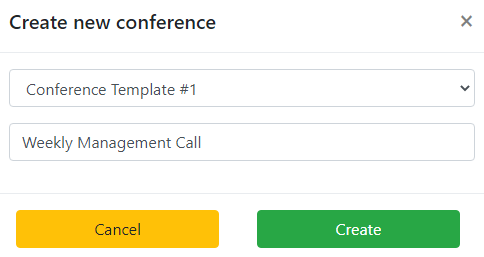
If you have used a template to create the conference that is Inbound only then you will see the below layout, which includes a randomly generated 6 digit PIN. Clicking on Refresh will randomly generate a new PIN. If you have set the template to wait for a chairperson both the PINs will be shown here.
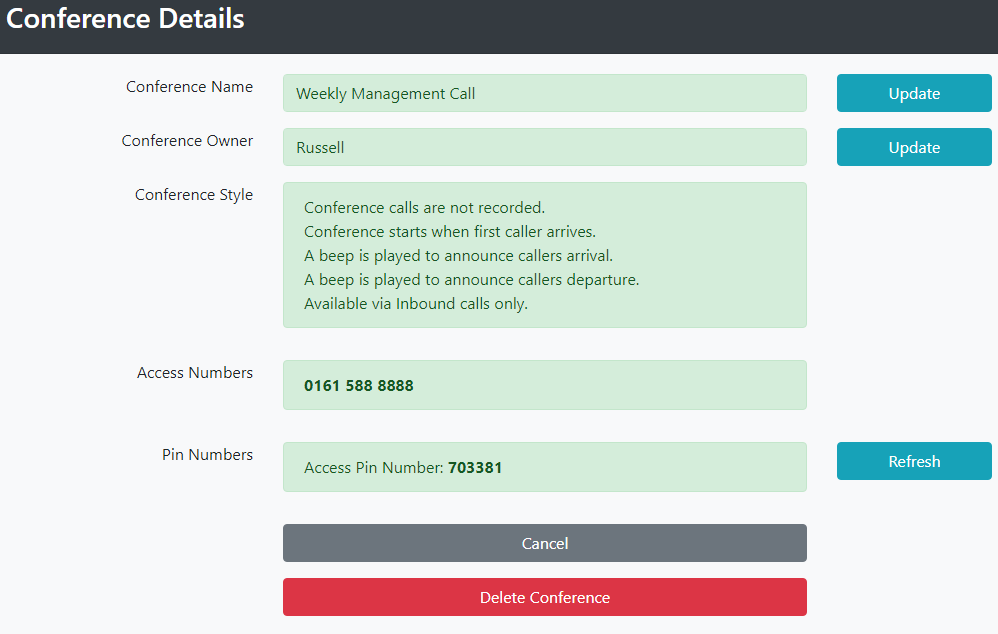
If you have used a template to create the conference that is using Auto-Dial then you will see the below layout, with the changes from the above setting being the Schedule and Participants options.
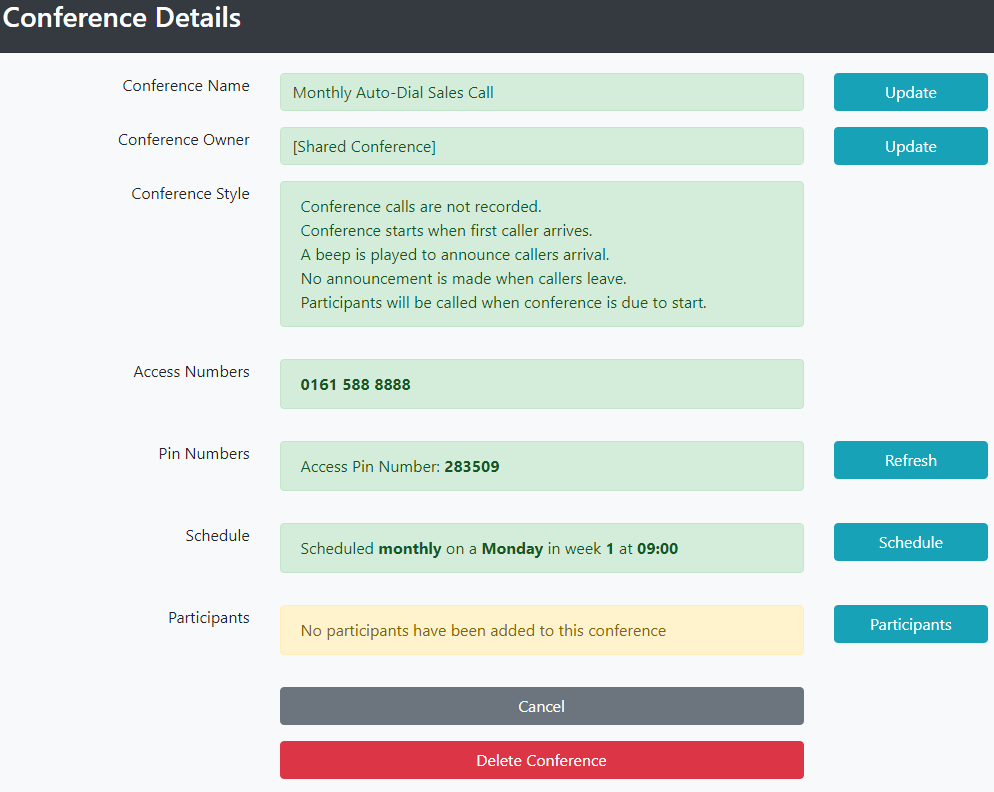
Clicking on Schedule will let you setup when to start the conference.
Clicking on Participants will let you add a new number to the Auto-Dial list (with the option to save it as a new contact) or choose one of your Contacts to add to the dial list.

