Creating and configuring a conference template
Click on Templates in the service sub menu

Click on Add+ and give the template a name then click Save.
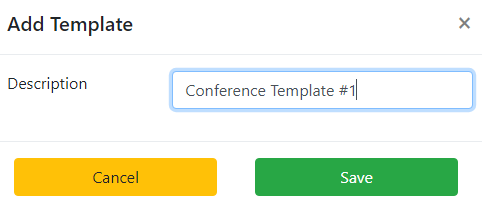
You can now configure the conference template:
Owner: Make this template available to any one or to a specific User.
Record Call: Recorded conferences are saved in the Call Recording service.
Caller Arrival: Choose between having callers join silent, by beep or having them record their name.
Caller Departure: Choose the same options as Caller Arrival.
Start Conference: Start the conference when the first person arrives or start the conference only when the chairperson arrives.
If you choose to wait for the chair person, both a chairperson and participant pin will be generated when you create a conference using this template.
Allow Auto-Dial: By default this is inbound only. If you want to set this conference to automatically dial a list of numbers at a specific date and time with occurrence, choose Auto-Dialling.
Outbound CLI: What number do you want presented on calls if you've allowed Auto-Dialling.
Outbound Intro: On Auto-Dial calls, choose what the person will hear first when they answer the call. You can upload audio in to the Audio Database service under Call Handling.
Access Numbers: Shows the numbers you've assigned to this template.
Assign Numbers: Choose a number to assign to this template.
You can now move on to Creating a conference.

