Barring Callers
Adding New Numbers
Click on Global Settings
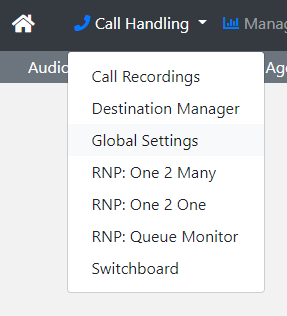
Click on Barred Callers

Click on +Add New

Enter the number in 44 format (eg 01234567890 would be entered as 441234567890) and click Save
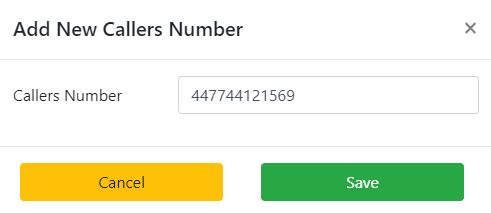
Searching Numbers
You can search any part of the number in search to find all numbers with matching what you've entered
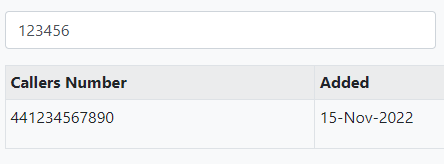
Deleting Numbers
Search for the number you wish to remove and click on the Red bin button on the right of the number

Adding to all Sub Accounts
If you need to replicate all the barring down to your sub accounts click on the Duplicate to All Accounts button


