Virtual Terminal Setup
Adding Fields
Click on New Field in the top right
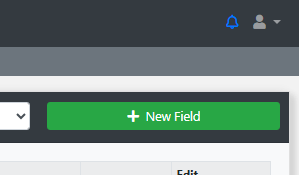
You will now see a list of options to choose from
- Card Holder Name (Required)
- Address 1 - 5
- Post Code
- Order ID
- Info 1 - 4
- Transaction Value (Required)
- Currency
- Merchant
- SMS Receipt (auto populated if the CLI is mobile)
Each field has a set of configurable options to change how it functions on the Virtual Terminal the agent interacts with.
Field Formatting

Description
The name of the field to be shown.
Input Type
Text box shows a blank field to add data.
List will show a preconfigured list created in List Setups.
Tool Tip
What text to display if the agent hovers their mouse over the label.
Placeholder
A placeholder value to show the agent. This will not be passed into the transaction unlike Default Value below.
Editable
Choose if the field can be editable by the agent or not. If not the field is greyed out (values can still be passed in the URL if using integration).
Visible
Hide the field or show it. Values passed in the URL for integration will still be valid.
Input Validation
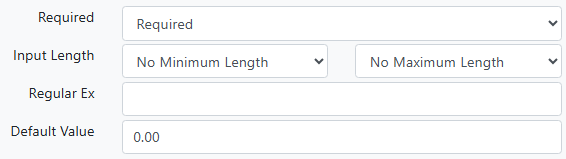
Required
Set if the field is required to be completed.
Input Length
Set a min and max value for characters.
RegEx
Set regex to keep the input valid.
Default Value
A default will be passed into the transaction detail if it's not changed by the agent.
Gateway Mapping
Certain fields on the Virtual Terminal can be mapped to gateway field inputs
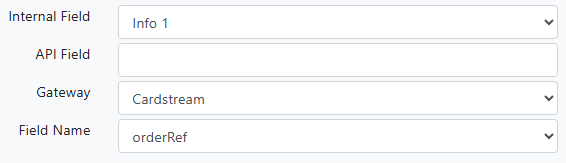
Internal Field
Choose which field you want passed to the gateway in the transaction.
API Field
Choose the API.
Gateway
Choose the gateway.
Field Name
Choose which field name on the gateway to send what's captured in the Internal Field.
Finished VT
A finished VT setup can look like this. There are buttons to move the fields up and down the Virtual Terminal and the chance to edit what's saved.

And the agent will see this VT screen when taking payments


