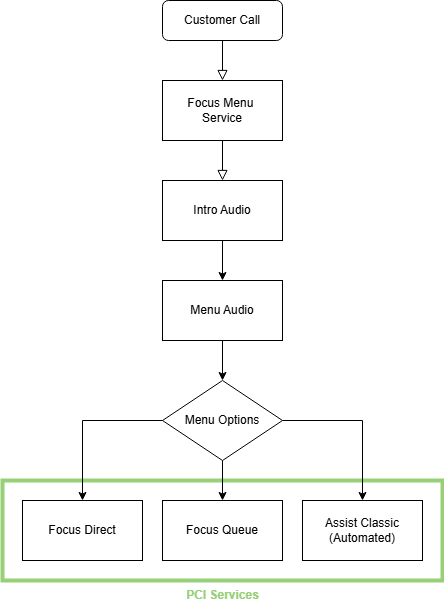Focus Menu (IVR) ☎️
How does it work?
A customer calls in and is greeted with a customizable intro and menu options. These options can be linked to a Focus Queue, Focus Direct 📞 or Assist Classic (Automated) 🤖.
Assign the Service
Click on New Number in the top right.
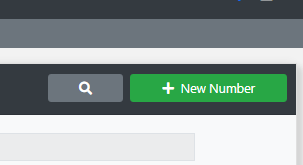
Choose the number you want to configure and click on Assign Number.

Configure the Service
Description
Set the description of the service
Disaster Recovery
Set an alternative IVR service to switch to if your main service destinations are having issues.
Voicemail
Set an email address to send voicemails to.
Missed Call Email Alert
Set an email address to send missed call alerts to.
IVR Services
Create new service
Click on the + button to create a new service

Give it a name (eg Main Service or DR/Disaster Recovery) and click Save.
Now click the Edit button next to the service you created.
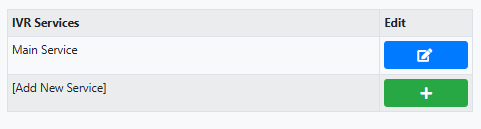
Node Configuration
Click on the Welcome node then click Edit.
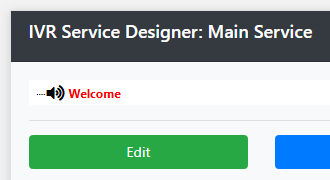
Description
Set a description for the node
Audio Folder
Choose the folder that holds your uploaded audio (Card Payment Processing > Audio Database)
Audio File
Choose the audio to play from the Audio Folder
Link Service
Choose the service you want calls to be internally routed to. This routing is done on the service
Linked Number
Choose the number associated with the chosen service
Keypad Commands
Show what DTMF commands can be pressed on this node.
New Action
Choose the action from the DTMF pad (eg hash key)
Action
Repeat the prompt or skip to a particular node
Schedule
Choose a time callers can access the service you choose. If they call outside of these times they will be diverted to voicemail.
Transaction Reports
Guide to configure transaction reporting.
Example call flow