Transaction Reports: Portal
How does it work?
This service allows you to view transaction data on the portal for the day, week, month or custom times.
Accessing the service
You can access this service by going to Card Payment Processing > Transaction Reports
Report
Timeframe
You can quickly choose predefined periods for looking at all transactions.

Gateway selection
If you have more than one gateway you can select which to choose transactions from here.

Search
Selecting the search Icon:
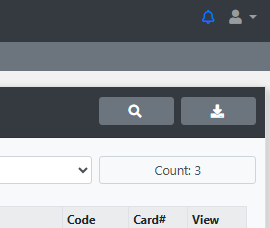
Will allow you to filter transactions based on this criteria:
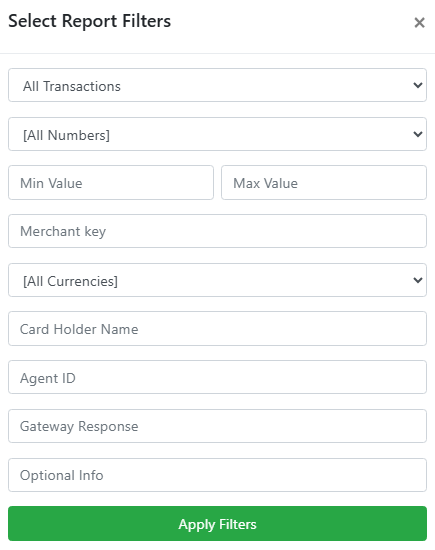
Download
Click on the download icon to download a CSV of the currently viewed transaction data.
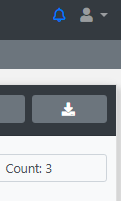
Summary
This sub menu option provides a breakdown of transaction data for the given time period.

Automated transaction reports
Setup transaction reports to be sent via email of FTP.
Click on New Report in the top right, then choose to setup the report based on the below options:
Report Type
Gateway
Reports are gateway specific
Specific Gateway Key
If you have multiple setups of the same gateway you can specify this here. Check with support what you need to enter.
Period / Time
For what period of time do you want to receive the transaction data and at what time.
Format
CSV or Excel file.
Delivery
Choose between Emailing a single address, an email group or FTP upload.
FTP Server
FTP server setups can be created in Call Handling > Global Settings > FTP Servers
XML Reports
This will show the POST and response from the destination endpoint. You will also be able to resend any failed POST request.

